This article describes how to enter and exit full screen slides while in the program viewer in your Internet Browser. Video will still be visible as a picture-in-picture (PIP) experience which can be moved and resized to your preference.
Your program viewer must have separate video and slides components for this full screen slides to work.
ENTER FULL SCREEN SLIDES
To enter full screen slides view:
EXIT FULL SCREEN SLIDES
To exit full screen slides view:
| ENABLE FULL SCREEN SLIDES | EXIT FULL SCREEN SLIDES |
|
|
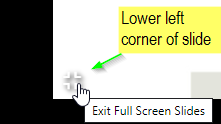 Alternatively, you can click on the ESC key on your keyboard to disable full screen slides. |
Please wait ...